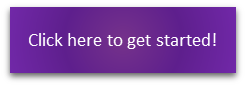In this post, we unveil a suite of new features tailored to enhance your user management abilities. If you are a Primary Contact, these new features are available to you:
- View all Associated Users linked to your organization and what their roles and permissions are
- The ability to add a new user (existing in your entity) to the website
- The ability to edit the permissions of a user
- The ability to deactivate a user
- The ability for the primary contact to delegate user management to another user within their organization (New - 7/7/25)
Getting to know your Associated Users
If you didn't know already, when you login to the PRISM website, from your Member Dashboard, click on the My Entity icon.
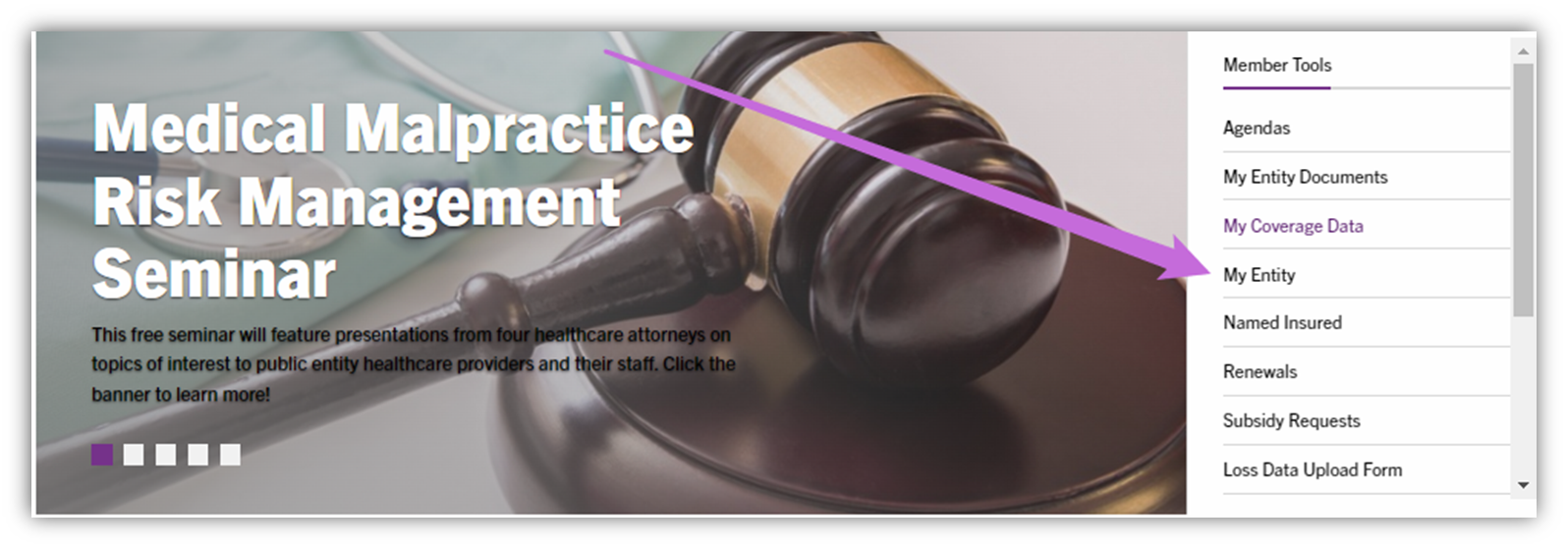
You will be presented with a tabbed menu at the top of the screen. Select Associated Users. (Note, if you are responsible for multiple organizations, select or simply type the organization's name first to proceed to the page referenced below.)

Users are displayed by category.
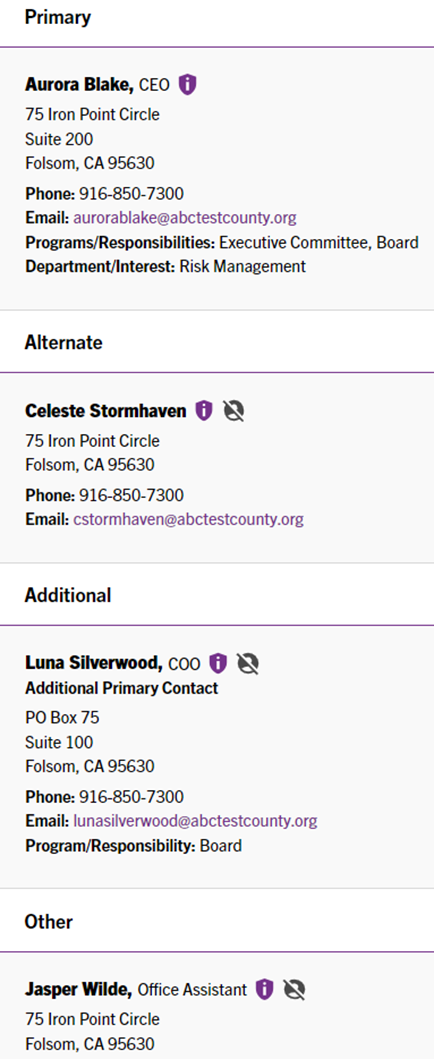
Viewing or Editing a User
![]() Click on the purple shield to reveal what roles and permissions the user has
Click on the purple shield to reveal what roles and permissions the user has
To Edit the permissions of the user you will now click "Edit Permissions"
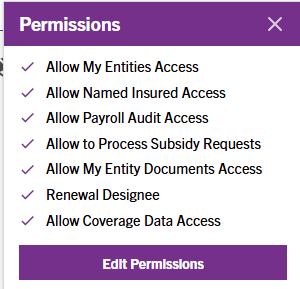
After clicking on the Edit Permissions button, you will be able to use the checkbox option to choose which rights you want to add or remove from a particular user
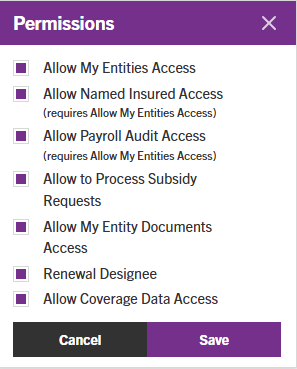
Clicking on Save will present a confirmation screen, Cancel will cancel the current function
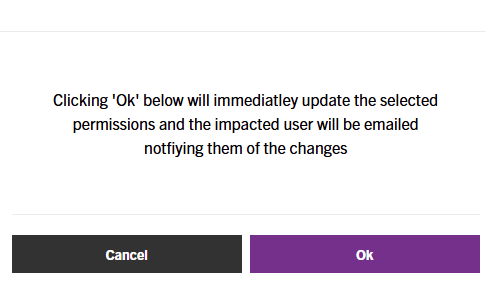
Note: Users will be notified when permissions have been added, not when permissions have been limited/removed.
Deactivating a User
 Click on the grey person silhouette with a slash icon to begin a user deactivation request. We receive immediate notification and depending on the user’s role, deactivation will automatically occur at the specified date input in the request.
Click on the grey person silhouette with a slash icon to begin a user deactivation request. We receive immediate notification and depending on the user’s role, deactivation will automatically occur at the specified date input in the request.
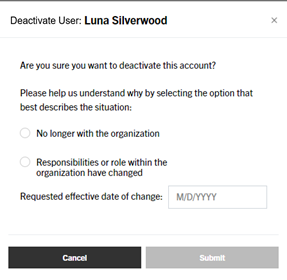
Adding a New User
Under the Associated Users tab you will see text at the bottom of the page that says, "Add New User"
Upon clicking on Add New User, you will be presented with a form to fill out to add the new user along with the ability to add desired permissions
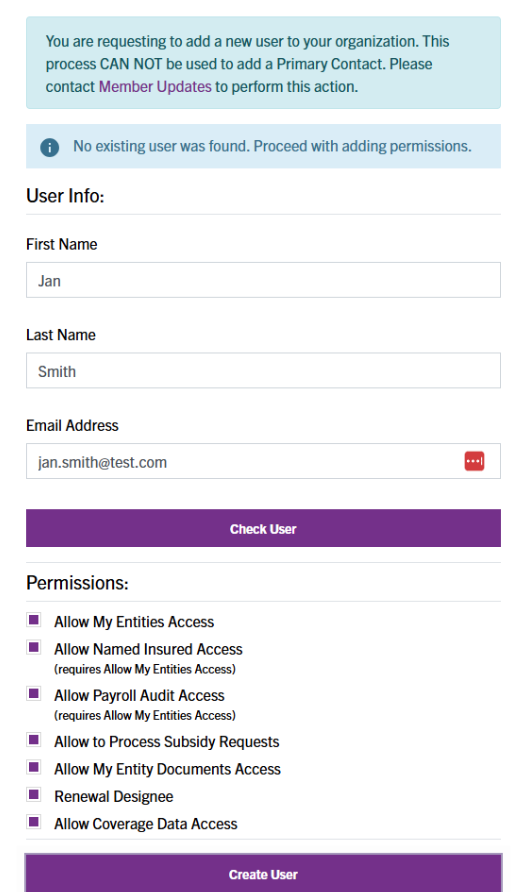
There are 2 options:
Check User - will confirm if the user already exists for your entity within our records
Create User - will create the user account for your entity upon click
You will receive an on-screen confirmation regarding the adding of the user
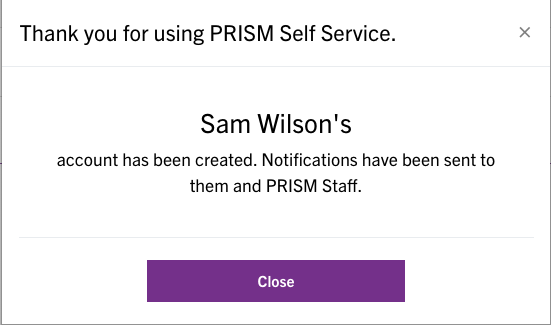
Sample of the email to the new user
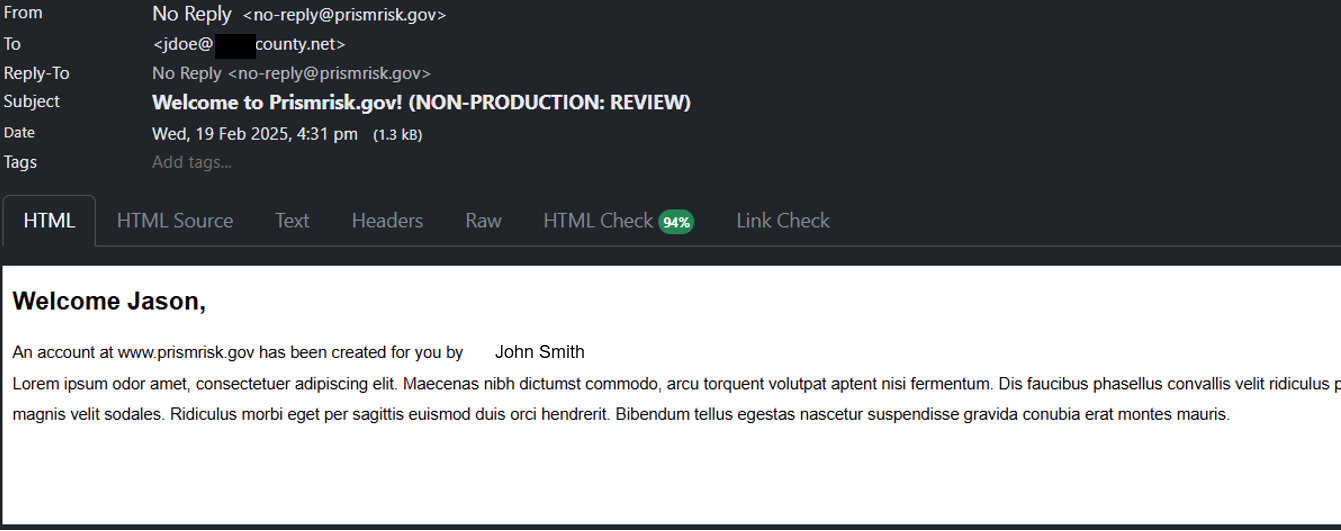
Primary Contact User Permission Delegation
We have added the ability for a Primary Contact to delegate user access and permission management to another user.
There is a new permission available that appears for a Primary Contact enabling them to delegate to someone additional in the organization. By clicking on the Allow Self Service Access box, the other user will now have the ability to manage the permissions for other users within in the entity EXCLUDING the Primary Contact.
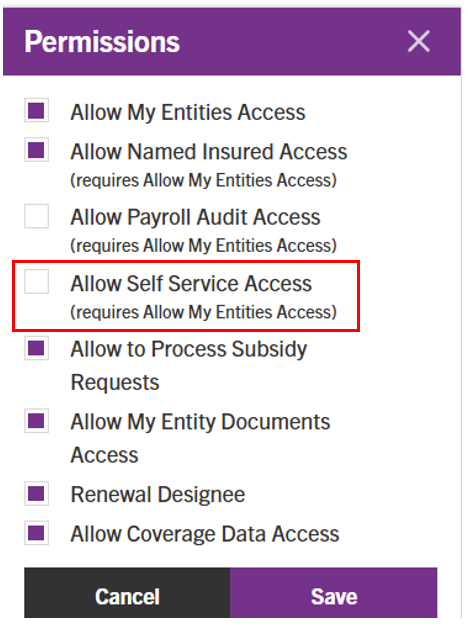
Once the rights have been granted, the delegated user will now see the shield icon for other users and once clicked they will see the Edit Permissions button which will allow the user to change those permissions for someone else in the organization.
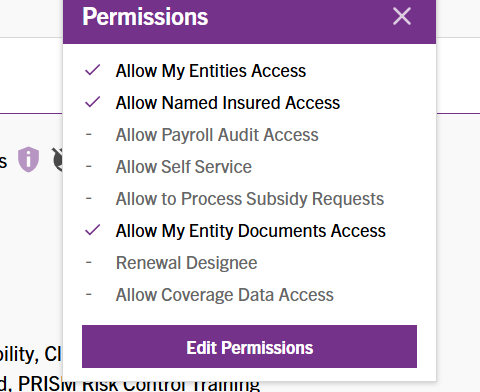
If you would rather, you can still request permission changes or add new users or contacts by contacting us at member_updates@prismrisk.gov. We have added this functionality to put more of the control in your hands!
We're always here to help!
If you have any questions or need any assistance with using these features please do not hesitate to reach out to member_updates@prismrisk.gov.
We value your feedback! Feel free to shoot us an email with any ideas or suggestions on how we can further enhance your experience. Your input drives our continuous improvement!